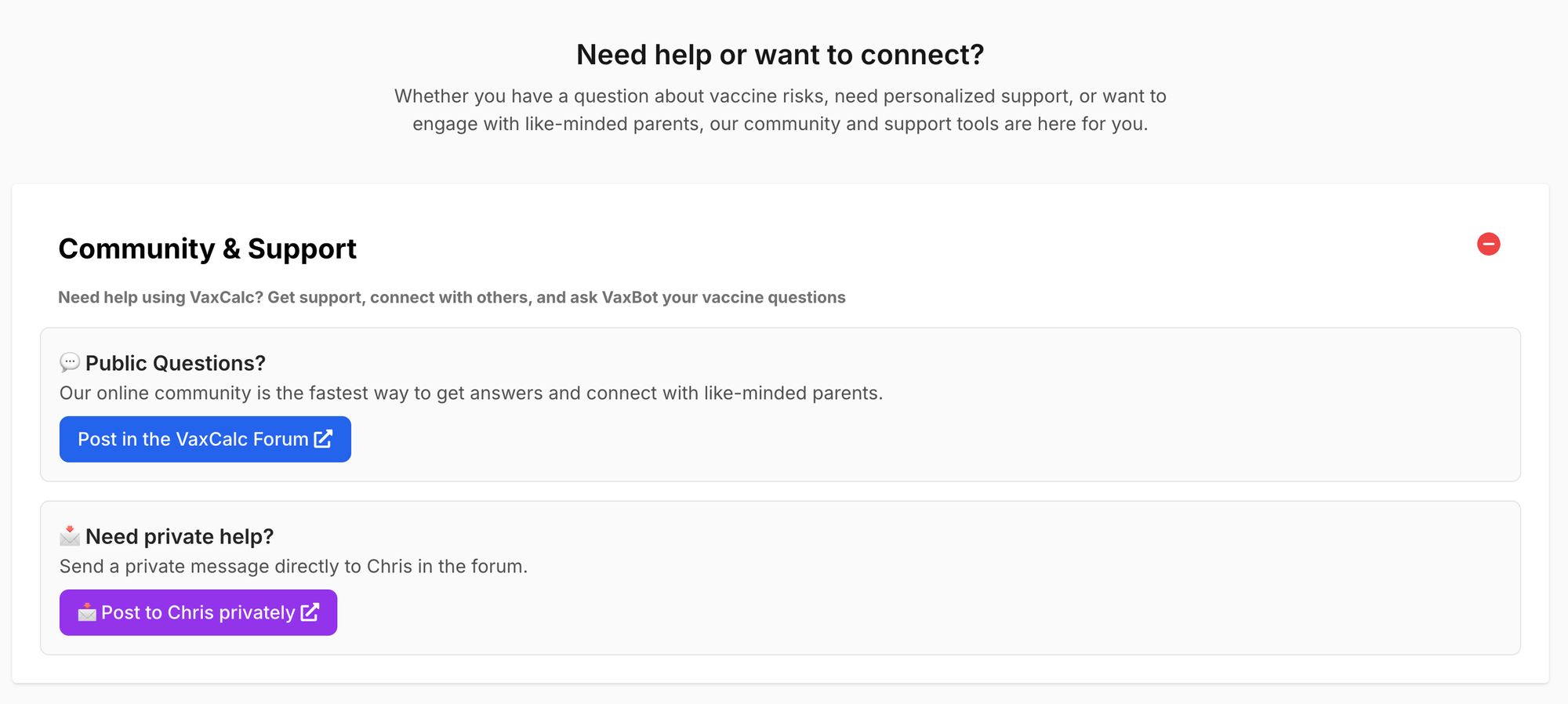With the Family Account, you can invite up to 5 family members to share your subscription, each with their own secure, private account. It’s a powerful way to keep loved ones informed and protect the next generation—ideal for ensuring your grandchildren have access to the best resources for vaccine decision-making.
Setting up is simple, and we’ll guide you every step of the way!
From within your Dashboard, click your profile picture dropdown, then click "Accounts" in the menu.
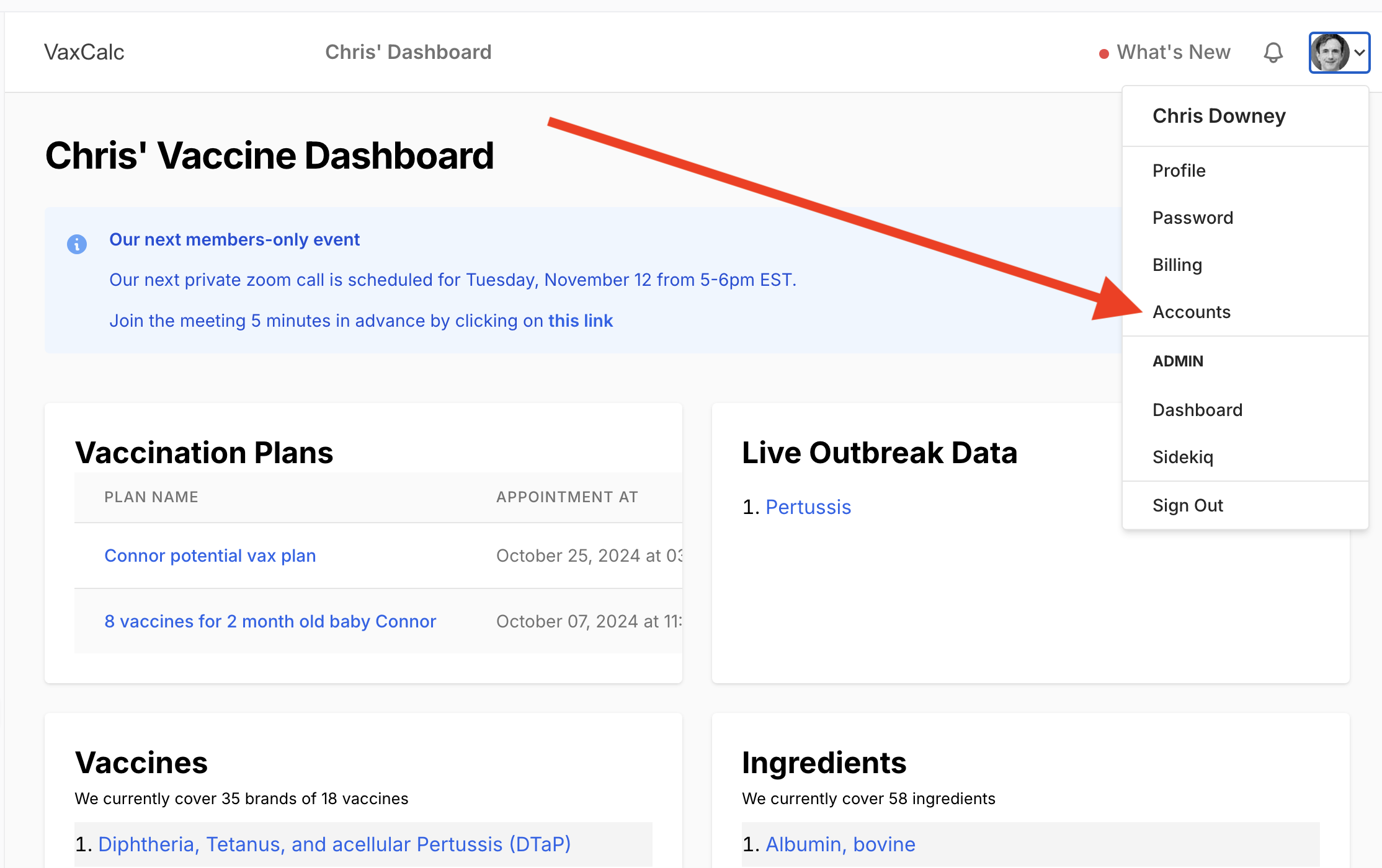
Click the Create an Account button:
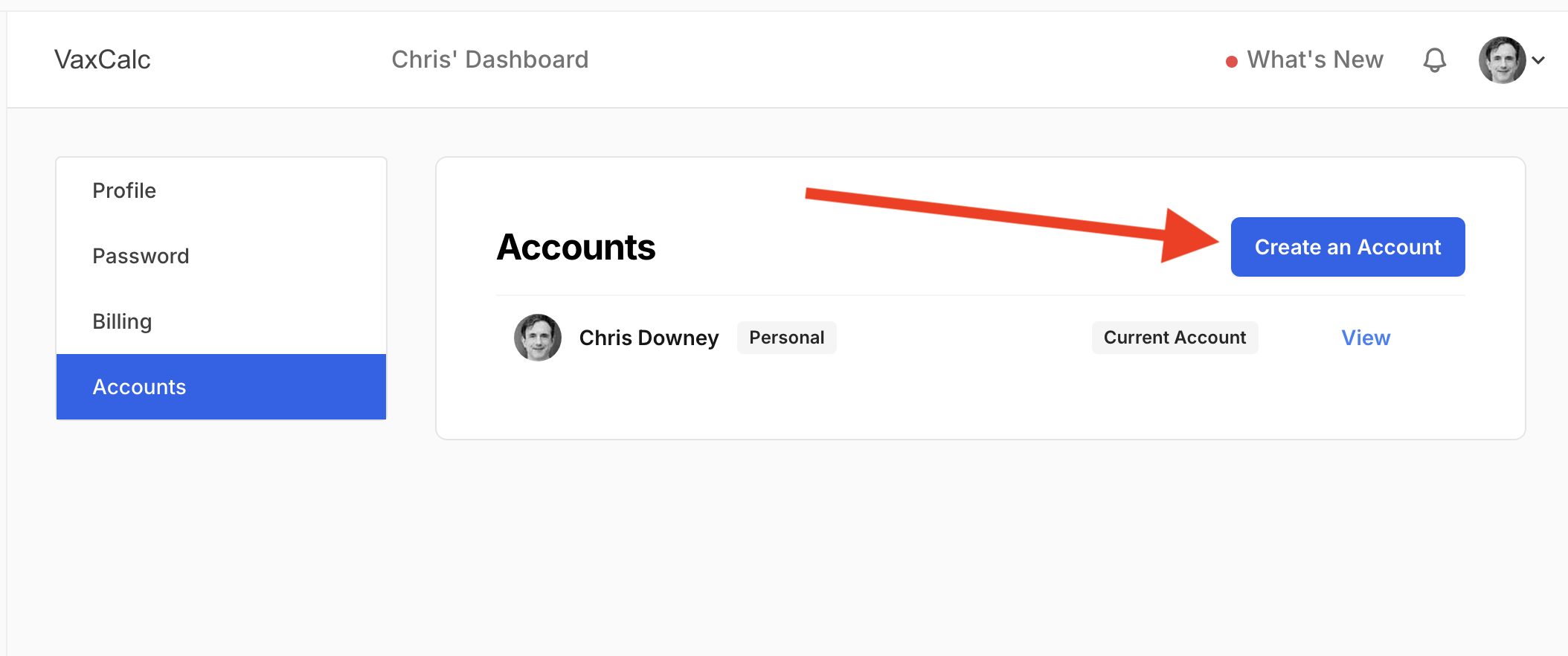
Name your account to something like "My Family Account", then click the Create Account button:
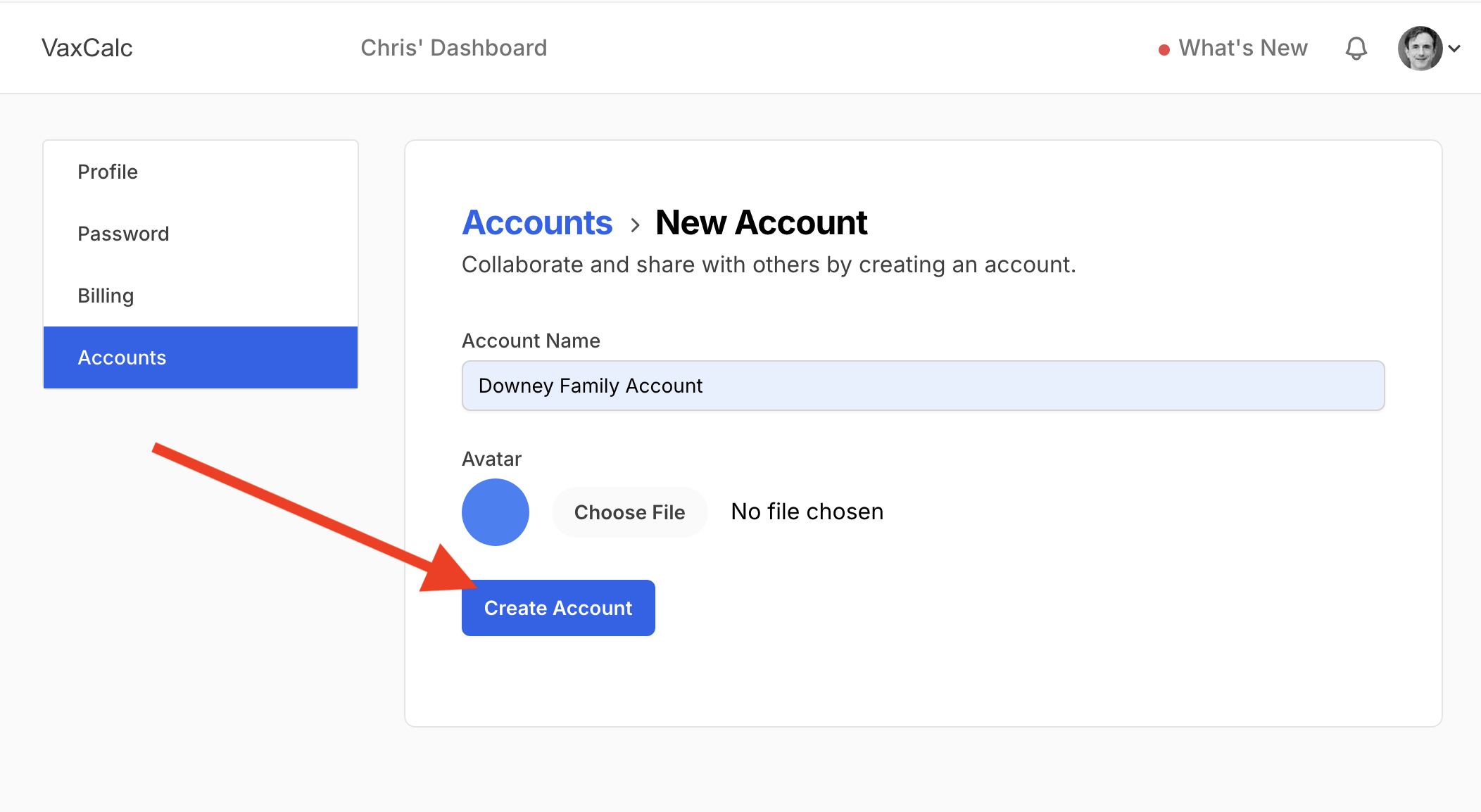
VaxCalc will take you to your new family account.
Your New Family Account
Before doing anything else, try out how easy it is to switch accounts. Now that you have more than one account, you will always see the ability to switch accounts like this:
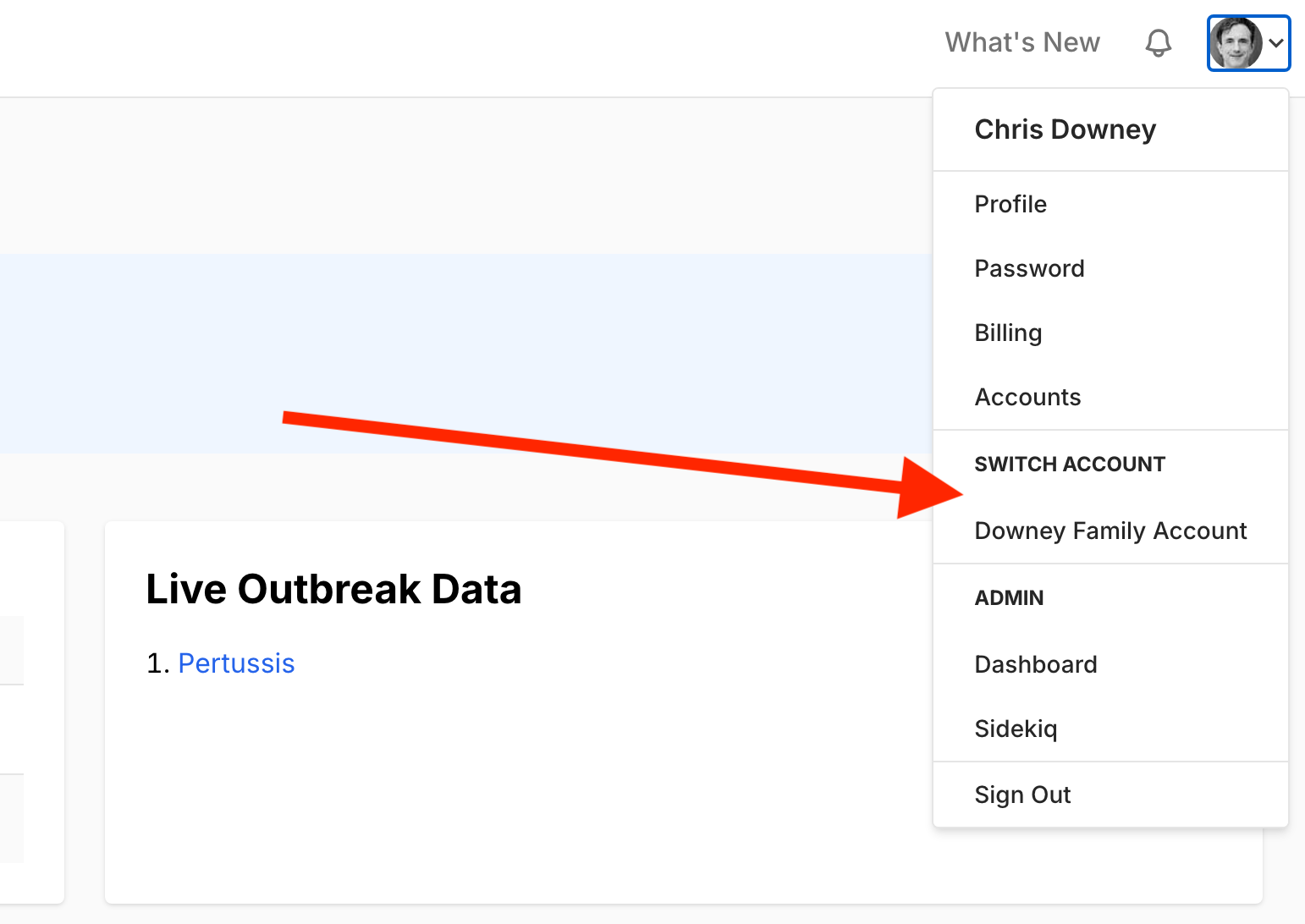
Next, use that dropdown menu to select "Accounts" and then "View" your Family Account:
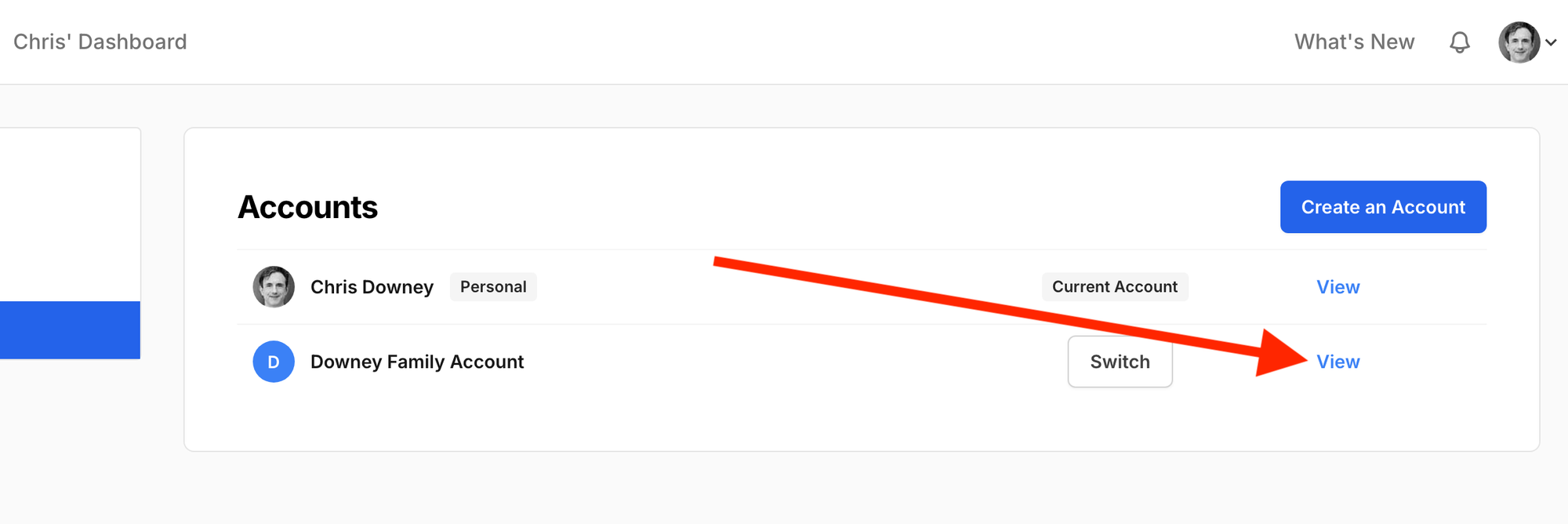
Click the "Invite A User" button:
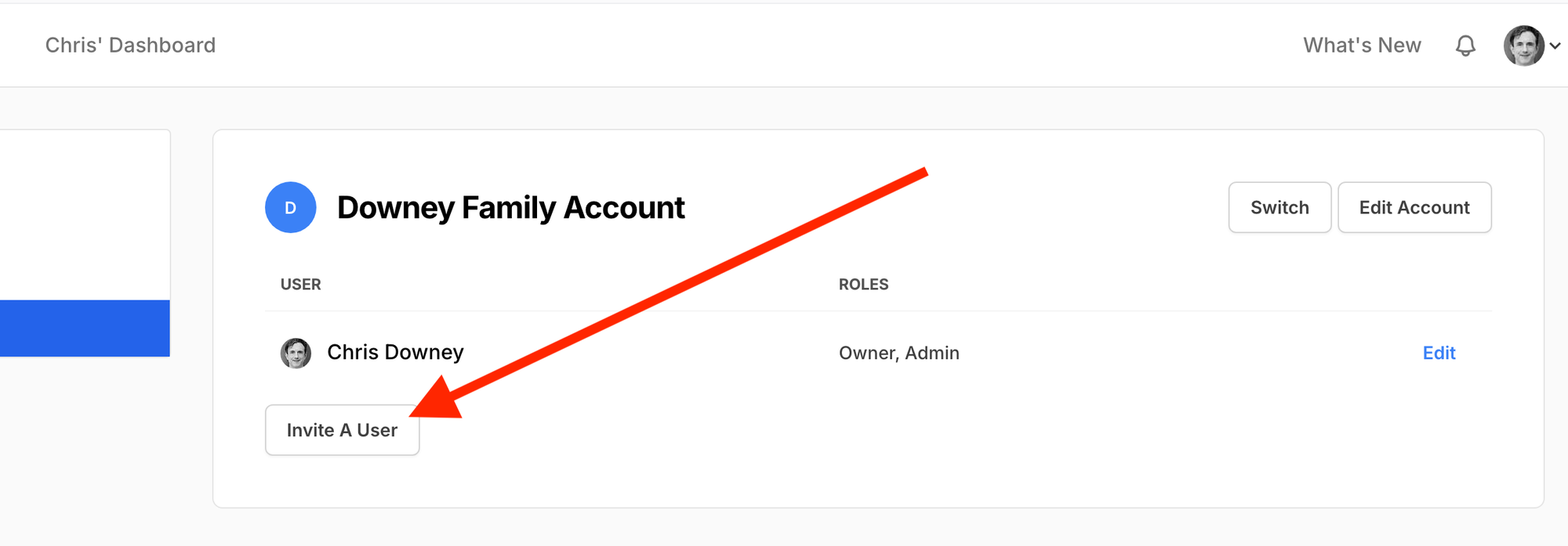
You will now see this:
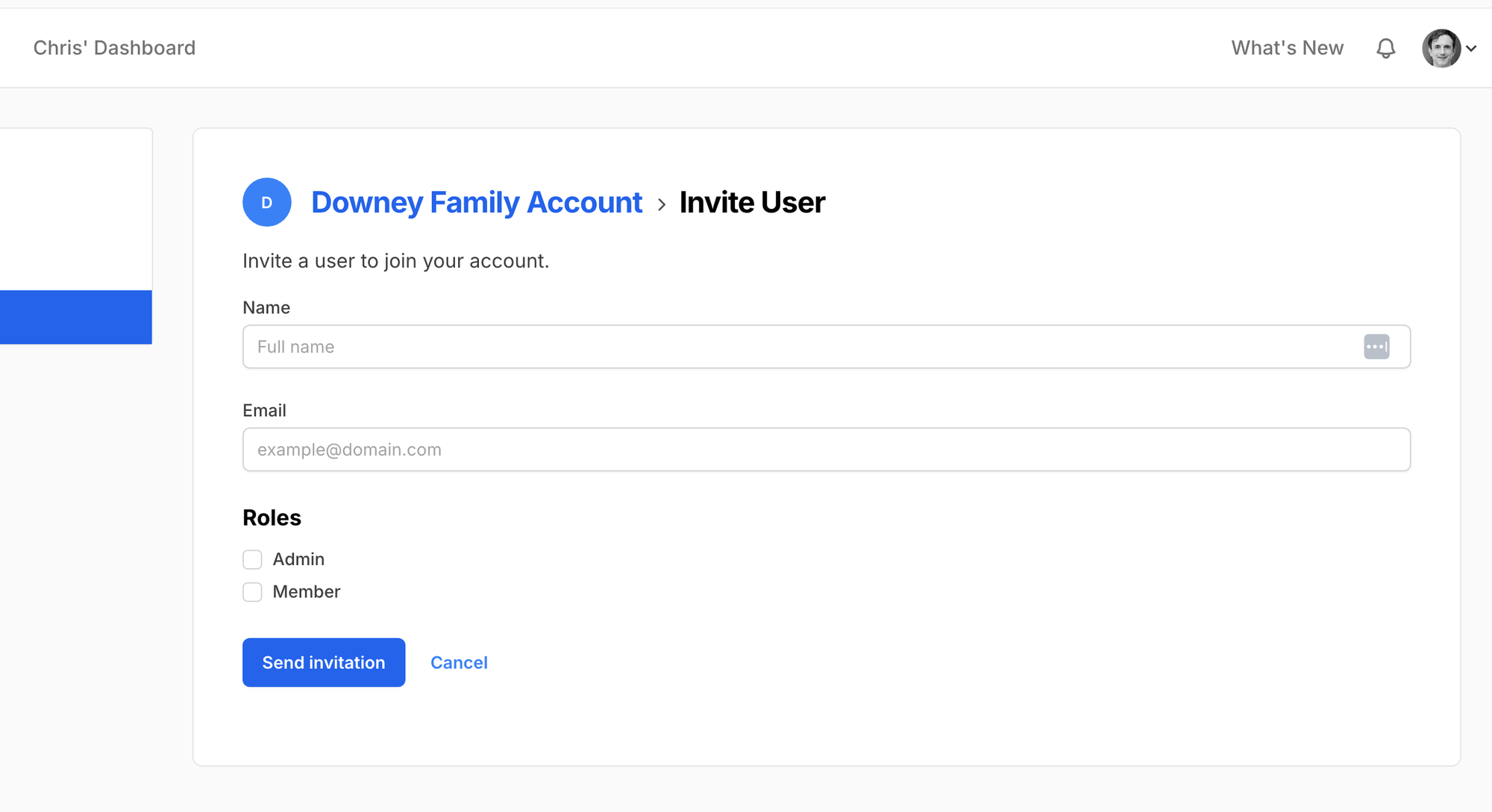
Go ahead and enter their name, email and select Admin or Member. Then click the Send Invitation button.
Most of the time, you'll want them to be a Member and not an Admin. When admin, they can see and change your billing information and control the subscription.
After your family member accepts their invite, they will create their own VaxCalc account and use the "Switch Account" feature shown above to go into your family account. Once inside, they will have access to all the features of your subscription - in their own private account.
How To Get Support
If you get stuck, go to the bottom of your VaxCalc dashboard and contact support by clicking on one of the support buttons: